When you need to store the printer or transport it when moving or for repairs, follow the steps below to pack the printer.
In the unlikely event that you need to remove the cartridge from the printer, make sure you put the cap on the cartridge's ink supply port; otherwise, the port will dry out and become unusable when you insert it back into the printer.
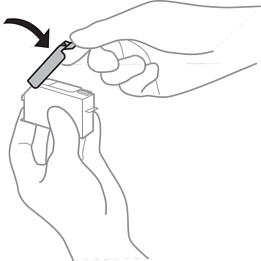
Turn off the printer by pressing the  button.
button.
Make sure the power light turns off, and then unplug the power cord.
Unplug the power cord when the power light is off. Otherwise, the print head does not return to the home position causing the ink to dry, and printing may become impossible.
Disconnect all cables such as the power cord and USB cable.
Make sure there is no memory card or external USB device inserted.
Remove all of the paper from the printer.
Make sure there are no originals on the printer.
Open the scanner unit with the document cover closed.
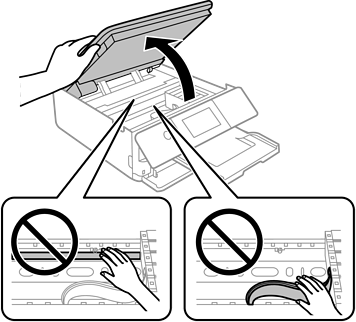
Be careful not to trap your hand or fingers when opening or closing the scanner unit. Otherwise you may be injured.
Secure the ink cartridge holder to the case by attaching the supplied protective material on top with tape.
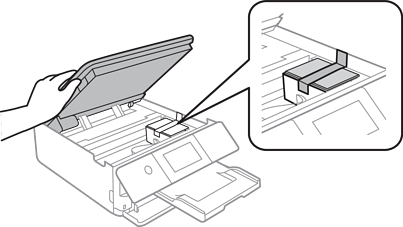
Close the scanner unit.
The scanner unit is designed to close slowly and resist a little as a precaution against catching fingers. Continue to close even if you feel some resistance.
Prepare to pack the printer as shown below.
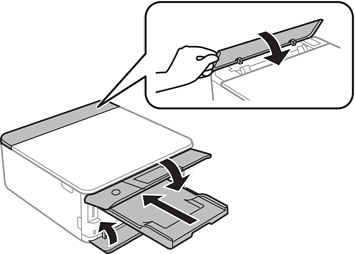
Pack the printer in its box, using the protective materials.
When storing or transporting the printer, avoid tilting it, placing it vertically, or turning it upside down; otherwise ink may leak.
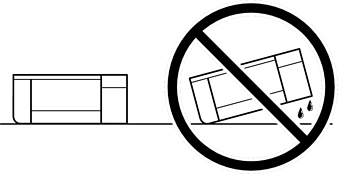
Leave the ink cartridges installed. Removing the cartridges can dry out the print head and may prevent the printer from printing.
When you use the printer again, make sure you remove the tape securing the ink cartridge holder. If print quality has declined the next time you print, clean and align the print head.