This method allows you to connect the printer directly to devices without a wireless router.
For iOS or Android users, it is convenient to set up from Epson Smart Panel.
You only need to make these settings for the printer and the device that you want to connect to once. Unless you disable Wi-Fi Direct or restore the network settings to their defaults, you do not need to make these settings again.
Select Smartphone connect on the printer's home screen.
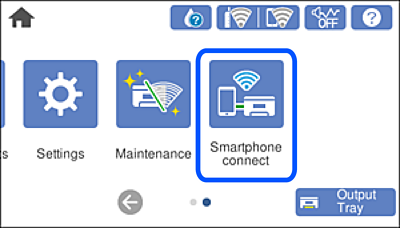
If a Wi-Fi connection has already been set up, select Other Methods.
Tap Start Setup.
Select Other Methods.
Select Other OS Devices.
On the device's Wi-Fi screen, select the SSID shown on the printer's control panel, and then enter the pasword.
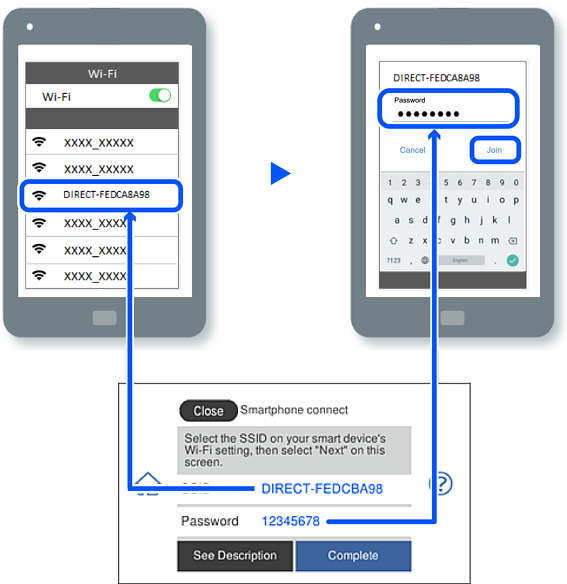
On the printing app screen for the device, select the printer that you want to connect to.
On the printer's control panel, select Complete.
For devices that have been connected to the printer before, select the network name (SSID) on the device's Wi-Fi screen to connect them again.
If you are using an iOS device, you can also connect by scanning the QR code with the standard iOS camera. See the link below.