When the output tray is ejected, check that there is no paper on the tray, and then close it by selecting  or pushing it with your hand.
or pushing it with your hand.
Raise the control panel.
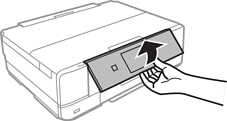
Open the front cover until it clicks.
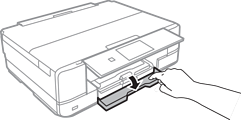
Check that the printer is not operating, and then pull out the paper cassette 1. paper cassette 1 has an alignment mark  that allows you to locate it easily.
that allows you to locate it easily.
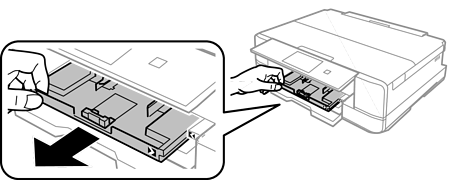
If paper cassette 1 is at the back and cannot be slid out, you can slide it out by turning the printer off and back on again.
Slide the edge guides to their maximum position.

Slide the front edge guide to the paper size you want to use.

With the printable side facing down, load paper against the front edge guide.
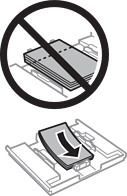
Make sure the paper does not extend beyond the triangle symbol at the end of the cassette.
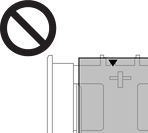
Do not load more than the maximum number of sheets specified for the paper. Do not load paper above the line indicated by the triangle symbol on the edge guide.

Do not load different types of paper in the cassette.
Slide the edge guide to the edge of the paper.
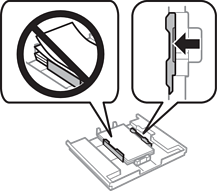
Insert paper cassette 1. Line up the alignment marks on the printer and the tray.
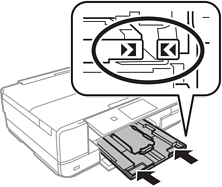
Select the paper size and paper type.
Check the settings, and then select Close.
The output tray slides out automatically when printing starts.