Be careful not to trap your hand or fingers when opening or closing the scanner unit. Otherwise you may be injured.
Never touch the buttons on the control panel while your hand is inside the printer. If the printer starts operating, it could cause an injury. Be careful not to touch the protruding parts to avoid injury.
Open the scanner unit with the document cover closed.

Remove the jammed paper.

Do not touch the white flat cable and translucent film inside the printer. Doing so may cause a malfunction.
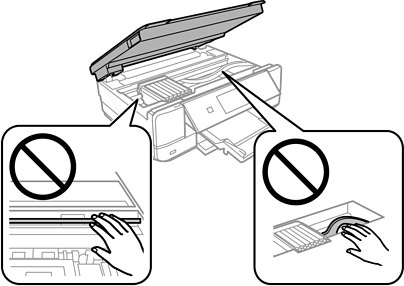
Close the scanner unit.
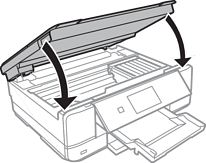
Remove the rear cover.
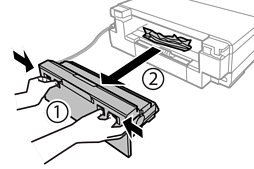
Remove the jammed paper.
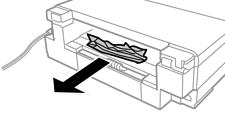
Remove the jammed paper from the rear cover.
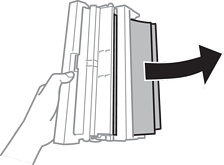
Open the cover of the rear cover.
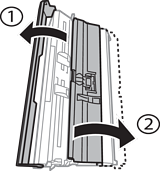
Remove the jammed paper.

Close the cover of the rear cover, and then insert the the rear cover in the printer.

Close the output tray.
Pull out the paper cassette.
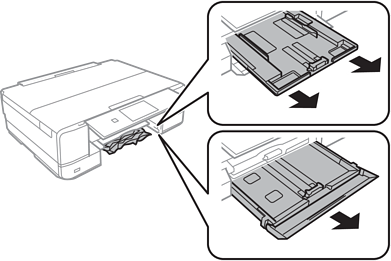
Remove the jammed paper.

Align the edges of the paper and slide the edge guides to the edges of the paper.
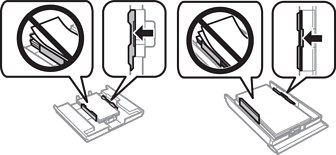
Insert the paper cassette in the printer.