You can print on both sides of the paper.
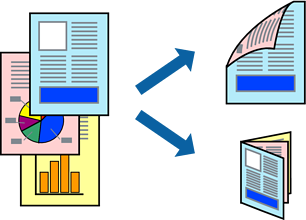
This feature is not available with borderless printing.
2-sided printing is not available using the Rear Paper Feed Slot.
If you do not use paper that is suitable for 2-sided printing, the print quality may decline and paper jams may occur.
Depending on the paper and the data, ink may bleed through to the other side of the paper.
Load paper in the printer .
Loading Paper in the Paper Cassette 1
Open the file you want to print.
Select Print from the File menu or another command to access the print dialog.
Select Two-sided Printing Settings from the pop-up menu.
Select the bindings in Two-sided Printing.
Select the type of original in Document Type.
Printing may be slow depending on the Document Type setting.
If you are printing high-density data such as photos or graphs, select Document Type or Text with Photo as the Photo setting. If scuffing occurs or the image bleeds through to the reverse side, adjust the print density and ink drying time by clicking the arrow mark next to Adjustments.
Set the other items as necessary.
Click Print.