Do not load paper in the rear paper feed slot until the printer prompts you to do so. Doing so will result in the blank paper being ejected.
Do one of the following.
 .
.
A message is displayed on the control panel telling you that the printer is preparing, and then you are instructed to load paper.
Open the rear paper feed slot cover.
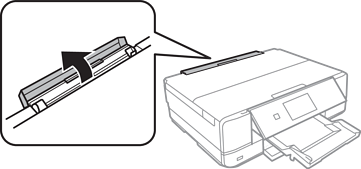
Slide out the paper support and tilt the support back until it is fixed in place.
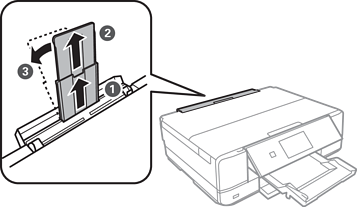
Slide out the edge guides.
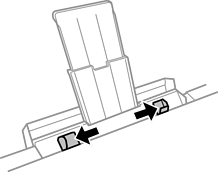
Load a single sheet of paper at the center of the rear paper feed slot with the printable side facing up, and then insert it approximately 5 cm into the printer.
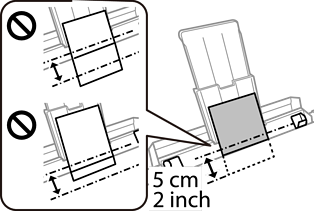
Slide the edge guides to the edges of the paper.
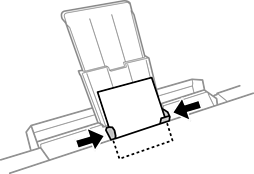
Tap  to start printing.
to start printing.