You can copy photos easily. You can also restore the color of faded photos.
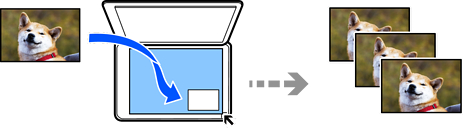
The smallest size of original you can copy is 30 x 40 mm.
The white space around the photo may not be detected.
Load paper in the printer.
Loading Paper in the Paper Cassette 1
Select Various Prints on the control panel.
Select Various copies > Copy/Restore Photos.
Change the print settings as necessary, and then select To Placing Originals.
Menu Options for Paper and Print Settings for Copying Photos
Place the original face-down and slide it to the corner mark.
Place the photos 5 mm away from the corner mark of the scanner glass. You can place multiple photos and photos of different sizes.
When placing multiple photos, leave a gap of at least 5 mm between the photos.
Maximum size: 10×15 cm (4×6 in.)

Select Start Scanning.
The photos are scanned and displayed on the screen.
Select Edit if necessary to make settings such as photo adjustments.
If you want to print by enlarging part of a photo, select Crop/Zoom, and then make settings. Slide the print area frame to the left, right, top and bottom, and then change the frame size using  on the corners of the frame.
on the corners of the frame.
Set the number of copies as necessary, and then tap  .
.
The color, size, and border of the copied image are slightly different from the original.