You can print pictures by extracting only the outline of photos or illustrations. This allows you to create unique coloring books.
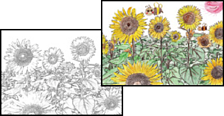
Unless they are being used for personal use (at home or other restricted areas), you need permission from the copyright holder when using copyright protected originals to create a coloring book.
Load paper in the printer.
Loading Paper in the Paper Cassette 1
If you want to use a photo on a memory device, insert the device into the SD card slot or the external interface USB port of the printer.
Select Various Prints on the control panel.
Select Coloring Book.
Do one of the following.
 .
.
 .
.