Copies two A4 facing pages of a book and so on onto a single sheet of paper.
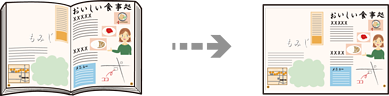
Load paper in the printer.
Loading Paper in the Paper Cassette 1
Select Various Prints on the control panel.
Select Various copies > Book Copy.
Place the originals.
Follow the on-screen instructions to place the first page of the original, and then tap Print Settings.
Select the Copy tab, and then change the settings as necessary.
Select the Advanced Settings tab, and then change the settings as necessary.
If you select 2-up in Multi-Page, you can print two facing pages of a book onto a single side of paper.
Select the Copy tab, and then set the number of copies.
Tap  .
.
If you tap Preview, you can check the scanned image.
Follow the on-screen instructions to place the second page of the original, and then tap Start Scanning.
The color, size, and border of the copied image are slightly different from the original.