You can easily print original writing paper with a photo from a memory device set as the background. The photo is printed lightly so that it can be easily written on.
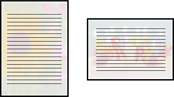
Load paper in the printer.
Insert a memory device into the SD card slot or the external interface USB port of the printer.
Select Various Prints on the control panel.
Select Personal Stationery > Writing Papers.
Select the type of writing paper.
Select the background.
The options vary depending on the writing paper type.
Do one of the following according to the background you selected in step 6.
The options vary depending on the background type.
 , select the photo you want to print on the select photo screen, and then select Done. Select Next.
, select the photo you want to print on the select photo screen, and then select Done. Select Next.
Make the paper settings.
Enter the number of copies, and then tap  .
.