To use this feature, make sure the following applications are installed on your computer.
Epson Event Manager
Epson Scan 2
See the following to check for installed applications.
Windows 10: Click on the start button, and then select Windows System-Control Panel-Programs-Programs and Features.
Windows 8.1/Windows 8: Select Desktop-Settings-Control Panel-Programs-Programs and Features.
Windows 7: Click the start button, and then select Control Panel-Programs-Programs and Features
Mac OS: Select Go > Applications > Epson Software.
Place the originals.
Select Scan on the control panel.
Select Computer.
Select a computer on which to save the scanned images.
 , and then select another computer.
, and then select another computer.
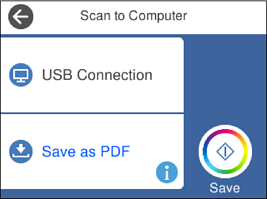
When the printer is connected to a network, you can select the computer to which you want to save the scanned image. You can display up to 20 computers on the printer's control panel. If you set Network Scan Name (Alphanumeric) in Epson Event Manager, it is displayed on the control panel.
Select  to select how to save the scanned image to a computer.
to select how to save the scanned image to a computer.
Tap  .
.
The color, size, and border of the scanned image will not be exactly the same as the original.