Scans both sides of an ID card and copies onto one side of A4 size paper.
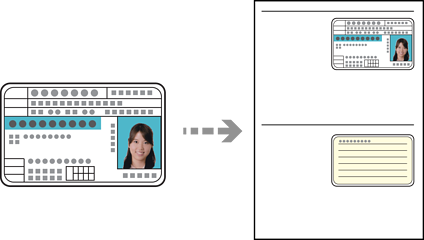
Load paper in the printer.
Place the original face-down and slide it to the corner mark.
Place an ID card 5 mm away from the corner mark of the scanner glass.

Select Various Prints on the control panel.
Select Various copies > ID Card.
Select the Copy tab, and then change the settings as necessary.
Select the Advanced Settings tab, and then change the settings as necessary.
Select the Copy tab, and then set the number of copies.
Tap  .
.
If you tap Preview, you can check the scanned image.
Follow the on-screen instructions to place the back of the original, and then tap Start Scanning.
The color, size, and border of the copied image are slightly different from the original.