Select the paper size you loaded in the printer as the Destination Paper Size setting.
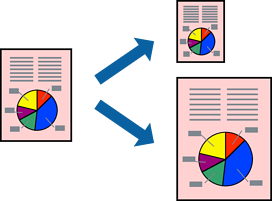
This feature is not available with borderless printing.
Load paper in the printer .
Loading Paper in the Paper Cassette 1
Open the file you want to print.
Select Print or Print Setup from the File menu.
Select your printer.
Select Preferences or Properties to access the printer driver window.
Make the following settings on the More Options tab.
Click Center to print the reduced image in the middle of the paper.
Set the other items on the Main and More Options tabs as necessary, and then click OK.
Click Print.