You can make copies with any red characters in the originals erased.
See the following for more details.
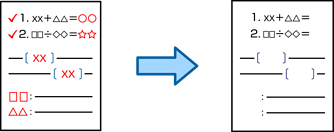
This feature can be used by registering the license key.
If you select Color as the color mode, the copy itself will be in monochrome, but it is counted as a color copy.
If you select Auto as the color mode and the scanner detects that the original is in color, it is counted as a color copy even if the copy itself is in monochrome.
Depending on the original, red may not be completely erased. Also, colors that are close to red, such as orange, may be erased or replaced by light black.

Place the originals.
Select Copy on the home screen.
Select the Advanced tab, and then enable Erase Red Color.
The preview screen displays an image of the original before red characters are erased.
Tap  .
.