This method allows you to connect the printer directly to an iPhone, iPad or iPod touch without a wireless router.
You need to install the optional Wireless LAN Interface-P1 to use this function.
The following conditions are required to use this function. If your environment does not match these conditions, you can connect by selecting Other OS Devices. See the related information link below for details on connecting.
iOS 11 or later
Using the standard camera application to scan the QR code
Epson Smart Panel Version 4.00 later
Print from your smart device using the Epson Smart Panel. Install Epson Smart Panel on the smart device in advance.
You only need to make these settings for the printer and the smart device that you want to connect to once. Unless you disable Wi-Fi Direct or restore the network settings to their defaults, you do not need to make these settings again.
Tap  on the home screen.
on the home screen.
Select Wi-Fi Direct.
Select Start Setup.
Select iOS.
The QR code is displayed on the printer's control panel.
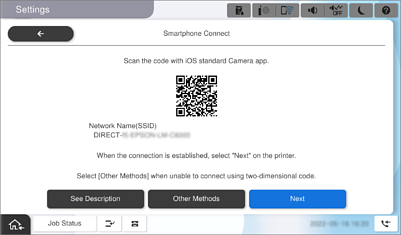
On your iPhone, iPad or iPod touch, start the standard Camera app, and then scan the QR code displayed on the printer's control panel in PHOTO mode.
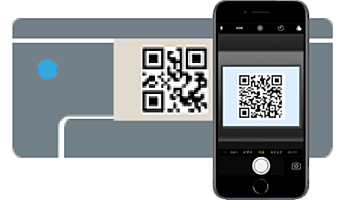
Use the Camera app for iOS 11 or later. You cannot connect to the printer using the Camera app for iOS 10 or earlier. Also, you cannot connect using an app for scanning QR codes. If you cannot connect, select Other OS Devices on the printer's control panel. See the related information link below for details on connecting.
Tap the connect information displayed on the screen of the iPhone, iPad, or iPod touch.
Tap Join.
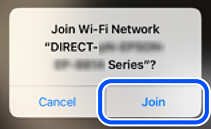
Check that a message indicating that a connection has been established is displayed on the printer’s control panel, and then tap OK.
Select Complete.
On the iPhone, iPad or iPod touch, start Epson Smart Panel.
Epson Smart Panel automatically adds printers connected to your smart device. Follow the on-screen instructions.
For smart devices that have been connected to the printer before, select the network name (SSID) on the smart device's Wi-Fi screen to connect them again.