 /
Scanning (Basic Operations) /
Performing a Simple Scan
/
Scanning (Basic Operations) /
Performing a Simple Scan
Performing a Simple Scan
This section explains the workflow of scanning without using a job.
-
1Select the scanner you want to use from the Document Capture Pro top screen. When you start the software it automatically connects to the last scanner you used.
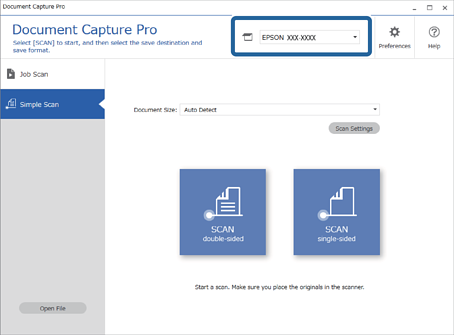
-
2Click the Simple Scan tab, select Document Size, and then click the SCANdouble-sided or SCANsingle-sided icon.
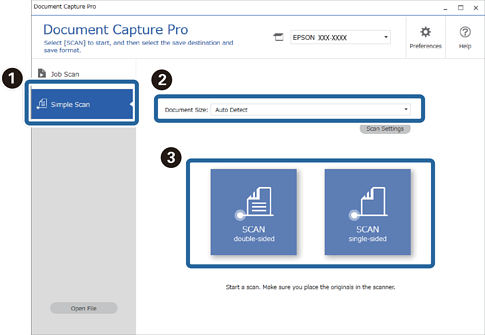 Note:
Note:Click Scan Settings to make settings such as resolution and more detailed settings using EPSON Scan/Epson Scan 2.
The image being scanned is displayed.
-
3Check the scan results on the Edit Scanned Results screen, make edits as necessary, and then click Next.
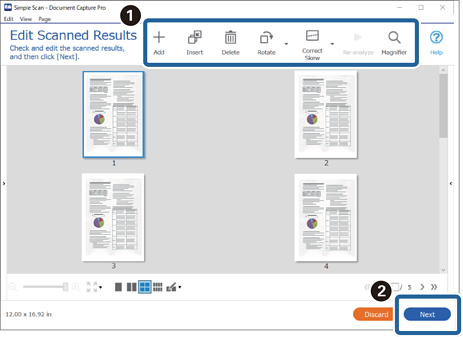
-
4Select the destination for the scanned data on the Select Destination screen.
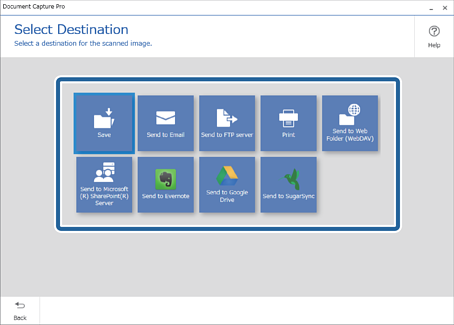
-
5Set the file you want to save and the save format on the Destination Settings screen. You can also make more detailed settings according to the destination.
Displayed items depend on the destination. The following screen is displayed when Save is selected.
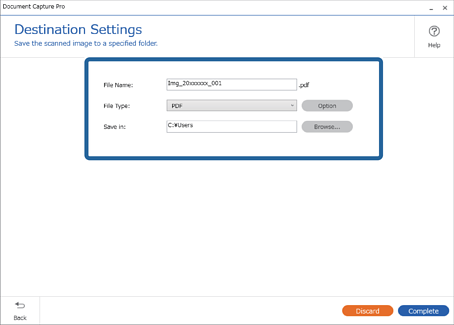
-
6Click Complete to finish performing the Simple Scan.
