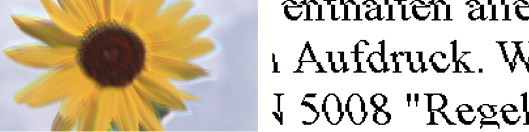
One of the following situations may be the cause. Try the solutions in the order shown.
Solutions
Align the print head using the Print Quality Adjustment feature.
Solutions
If print quality does not improve even after aligning the print head, disable the bidirectional setting.
During bidirectional (or high speed) printing, the print head prints while moving in both directions, and vertical lines may be misaligned. Disabling this setting may slow down printing speed but improve print quality.
Control panel
Select Settings > General Settings > Printer Settings, and then disable Bidirectional.
Windows
Clear Bidirectional Printing on the printer driver’s More Options tab.
Mac OS
Select System Preferences from the Apple menu > Printers & Scanners (or Print & Scan, Print & Fax), and then select the printer. Click Options & Supplies > Options (or Driver). Select Off as the Bidirectional Printing setting.