Use a Carrier Sheet when scanning wrinkled, fragile, or valuable originals.
Make sure there is enough space in front of the scanner for the ejected originals.
Make sure that the scanner position icon is  (straight path position).
(straight path position).
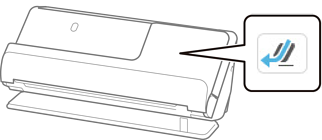
If  (vertical path position) is displayed, pull the scanner position selector to tilt the scanner back.
(vertical path position) is displayed, pull the scanner position selector to tilt the scanner back.
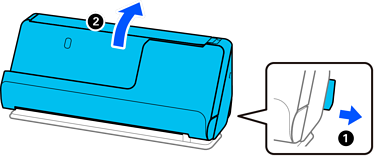
Open the input tray.
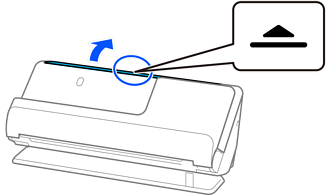
Raise the input tray extension.
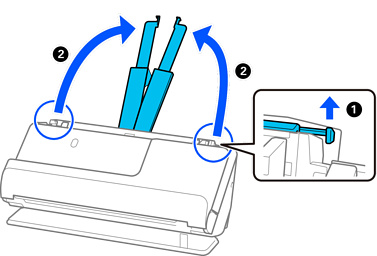
Move the edge guides to the edges of the input tray.
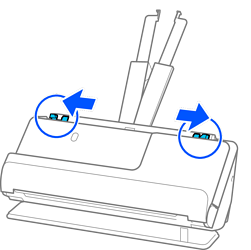
Fold the original in half so that the side to be scanned is facing out.
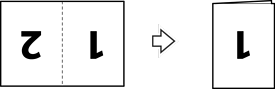
Place the original with side “1” facing up and the leading edge facing into the ADF.
Insert the paper into the ADF until it meets resistance.
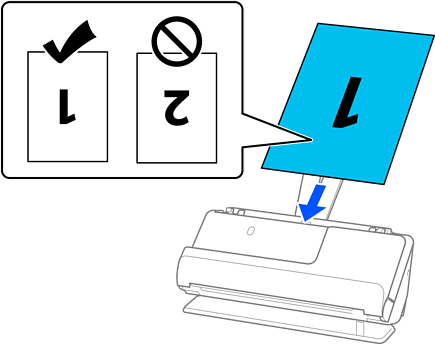
Adjust the edge guides to fit the edges of the original so that there are no gaps. Otherwise, the original may be fed skewed.
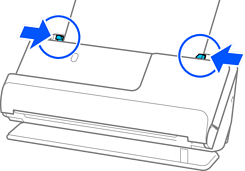
If the edge guides are too far apart or too tight, the original may not be fed correctly. The edge guides should be aligned so that they lightly touch the edges of the original.
To scan both sizes and stitch them together, set the appropriate setting in the Epson Scan 2 window.
When you are using Epson ScanSmart, you can open the Epson Scan 2 screen by clicking the Settings button > Scanner Settings tab > Scan Settings.
Select Double-Sided from Scanning Side and select Left & Right from Stitch Images in the Epson Scan 2 window. See the Epson Scan 2 help for details.