Use Epson's cloud service, Epson Connect to send scanned images to registered destinations.
You can easily send scanned images by email by registering an email address as the destination.
You can send scanned images to third-party online storage services (Evernote, Google Drive, Dropbox, and so on) by registering them as the destination. For details on how to register an account, see the website for each service. Available services are subject to change without notice.
For more details about Epson Connect services, visit the following portal website.
http://www.epsonconnect.eu (Europe only)
|
Necessary Operations |
Operation Location |
Explanations |
|---|---|---|
|
1. Connect the scanner to the network (This is unnecessary if you connected to the network during setup) |
Scanner and computer |
Connect the scanner to the network using the installer. Access the following website, and then enter the product name on the screen displayed. Go to Setup, and then start setting up. When the connection method selection screen is displayed, select wireless LAN (Wi-Fi) and follow the on-screen instructions to connect to the network.
|
|
2. Register the product with Epson Connect |
Scanner’s control panel and computer (Epson Connect website) |
Register your product with Epson Connect and enable the service. On the scanner's control panel, select Settings > Web Service Settings > Epson Connect Services > Register, and then follow the on-screen instructions to register. If you are prompted to enter a verification code, access the following URL and enter the code. |
|
3. Register a destination list on the Epson Connect user page |
Computer (Epson Connect website) |
Register the destinations you want to send to in the destination list on the Epson Connect user page. Access the user page from the following URL, click the Scan to Cloud > Destination List > Add*, and then follow the on-screen instructions to add a destination. https://www.epsonconnect.com/user 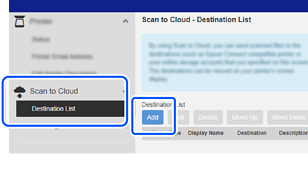 When registering an email address, select Email Address as the destination type. |
|
4. Scan from the control panel |
Scanner’s control panel |
Perform scanning from the control panel. |
*Epson Connect services are subject to change without notice.