Send scanned images to destinations registered in Epson Connect.
You need to make settings in advance. See the following link for details on the work flow for making settings.
Place the original.
Example: For standard paper
Select Cloud on the home screen on the control panel.
Select  on the top of the screen, and then select a destination.
on the top of the screen, and then select a destination.
Set items on Scan tab, such as the save format.
Cloud Storage Scan Setting Items
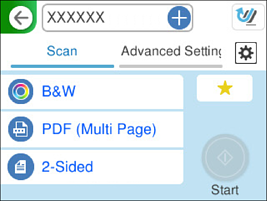
Select the Advanced Settings tab, check the settings, and then change them if necessary.
Advanced Menu Options for Scanning to the Cloud
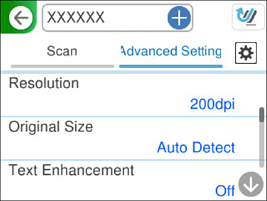
Select  , check the Scanner Settings, and then change them if necessary.
, check the Scanner Settings, and then change them if necessary.
You can change the settings such as Paper Protection.
Select the Scan tab again, and then tap  .
.
Select  to save your settings as a preset.
to save your settings as a preset.
Scanned images are sent to the registered destination.