You can save the scanned image to a USB drive.
Place the original.
Example: For standard paper
Insert a USB drive into the scanner's external interface USB port.
Select USB Drive on the home screen on the control panel.
Set items on Scan tab, such as the save format.
Setting Items for Scanning to a USB Drive
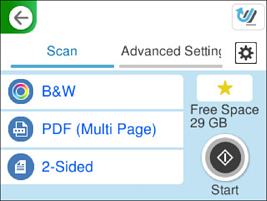
Select the Advanced Settings tab, check the settings, and then change them if necessary.
Advanced Menu Options for Scanning to a USB Drive
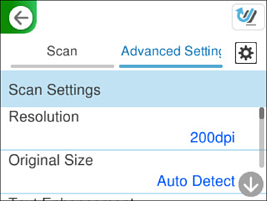
Select  , check the Scanner Settings, and then change them if necessary.
, check the Scanner Settings, and then change them if necessary.
You can change the settings such as Paper Protection.
Select the Scan tab again, and then tap  .
.
Select  to save your settings as a preset.
to save your settings as a preset.
Scanned images are saved in the destination USB drive.