You can reduce or enlarge the size of a document by a specific percentage.
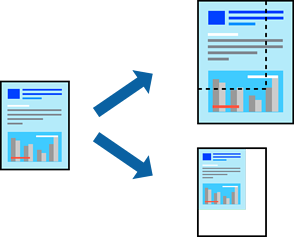
Select Print from the File menu or another command to access the print dialog.
Select Page Setup from the File menu of the application.
Select Printer, Paper Size, enter percentage in Scale, and then click OK.
Select the paper size you set in the application as the Paper Size setting.
Set the other items as necessary.
Click Print.