
When an error occurs, the light turns on or flashes. Details of the error are displayed on the computer screen.
 : On
: On
 : Flashing
: Flashing
|
Light |
Situation |
Solutions |
|---|---|---|
 |
Initial ink charging may not be complete. |
See the Start Here poster to complete initial ink charging. |
 |
No paper is loaded or more than one sheet has been fed at a time. |
Load paper and press the |
 |
A paper jam has occurred. |
Remove the paper and press the If the paper jam error continues after removing the paper and turning the power off and on again, paper may remain inside the printer. Load A4 size paper in the rear paper feeder, and then press the If the error cannot be cleared, contact Epson support. |
 |
When the power is on or flashing
* The power was turned off with a power strip or breaker, the plug was pulled out of the outlet, or an electrical failure occurred. |
|
|
When the power is off The printer has started in recovery mode because the firmware update failed. |
Follow the steps below to try to update the firmware again. 1. Connect the computer and the printer with a USB cable. 2. Visit your local Epson website for further instructions. |
|
 |
When the An ink pad is nearing or at the end of its service life. |
The ink pads need to be replaced. Contact Epson or an authorised Epson service provider to replace the ink pad *1. It is not a user-serviceable part. When a message saying that you can continue printing is displayed on the computer, press the |
|
When the A borderless printing ink pad is nearing or at the end of its service life. |
The borderless printing ink pad need to be replaced. Contact Epson or an authorised Epson service provider to replace the ink pad *2. It is not a user-serviceable part. When a message saying that you can continue printing is displayed on the computer, press the Borderless printing is not available, but printing with a border is available. |
|
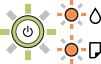 |
A printer error has occurred. |
Remove any paper inside the printer. Turn the power off and on again. If the error continues to occur after turning the power off and on again, contact Epson support. |
*1 In some print cycles a very small amount of surplus ink may be collected in the ink pad. To prevent ink leakage from the pad, the printer is designed to stop printing when the pad has reached its limit. Whether and how often this is required will vary according to the number of pages you print, the type of material that you print and the number of cleaning cycles that the printer performs. The need for replacement of the pad does not mean that your printer has ceased to operate in accordance with its specifications. The printer will advise you when the pad requires replacing and this can only be performed by an authorised Epson Service provider. The Epson warranty does not cover the cost of this replacement.
*2 In some print cycles a very small amount of surplus ink may be collected in the borderless printing ink pad. To prevent ink leakage from the pad, the product is designed to stop borderless printing when the pad has reached its limit. Whether and how often this is required will vary according to the number of pages you print using the borderless print option. The need for replacement of the pad does not mean that your printer has ceased to operate in accordance with its specifications. The printer will advise you when the pad requires replacing and this can only be performed by an authorised Epson Service provider. The Epson warranty does not cover the cost of this replacement.