Make sure that you register the paper size and type on the screen displayed when you load paper. The printer informs you when the registered information and print settings differ. This prevents you from wasting paper and ink by making sure you are not printing on the wrong paper size or printing using poor print quality due to settings that do not match the paper type.
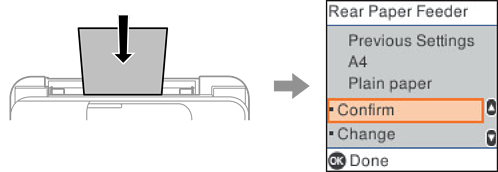
If displayed paper size and type differ from the loaded paper, select Change to make changes. Select the paper size and paper type, check the settings, and then press the OK button. If the settings match the loaded paper, select Confirm.
If you do not want to display the paper settings screen automatically when you load paper, select the menus on the home screen as described below.
Settings > Printer Setup > Paper Source Settings > Paper Setup Auto Display > Off.