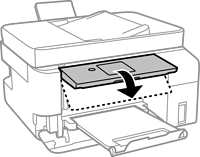Never touch the buttons on the control panel while your hand is inside the printer. If the printer starts operating, it could cause an injury. Be careful not to touch the protruding parts to avoid injury.
Remove the jammed paper.
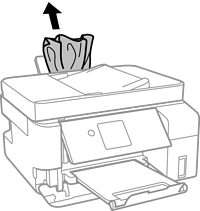
Raise the control panel.
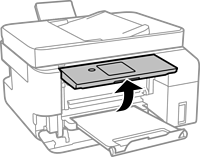
Open the inner cover.
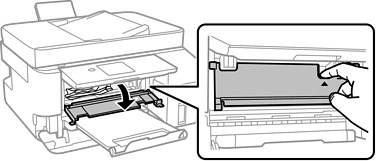
Open the scanner unit until it clicks.
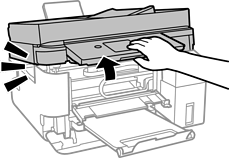
Be careful not to trap your hand or fingers when opening or closing the scanner unit. Otherwise you may be injured.
Do not touch the parts shown in the illustration inside the printer. Doing so may cause a malfunction.
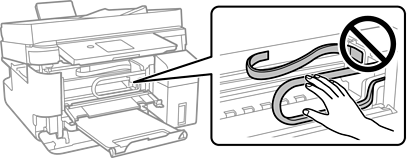
Remove the jammed paper.
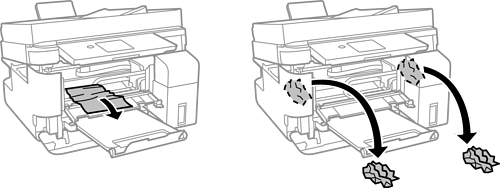
Do not touch the parts shown in the illustration inside the printer. Doing so may cause a malfunction.
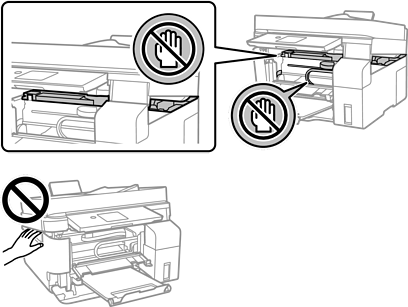
Close the scanner unit.
For safety, the scanner unit is closed in two steps.
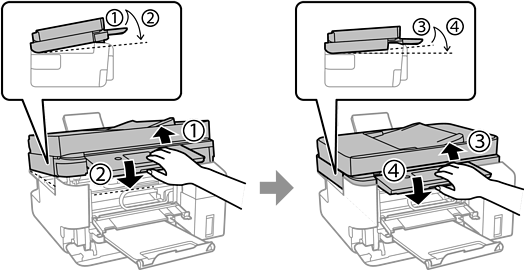
The scanner unit cannot be opened from the position shown below. Close it completely before opening it.

Close the inner cover.
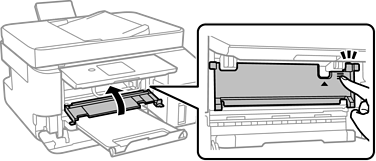
Close the control panel.