Copies two single-sided originals onto a single sheet in 2-up layout.
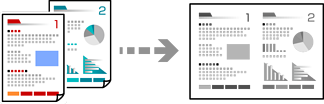
Load paper in the printer.
Select Copy on the home screen.
To select an item, use the



 buttons, and then press the
OK button.
buttons, and then press the
OK button.
Set the number of copies using the 
 button.
button.
Press the OK button, and then press the  button.
button.
Select 2-up as the Multi-Page setting, and then press the OK button.
Select the order of the layout for the Layout Order setting, and then press the OK button.
Select the orientation of the original for the Original Orientation setting, and then press the OK button.
Change the other settings as necessary.
Place the first page of the original, and then press the  button.
button.
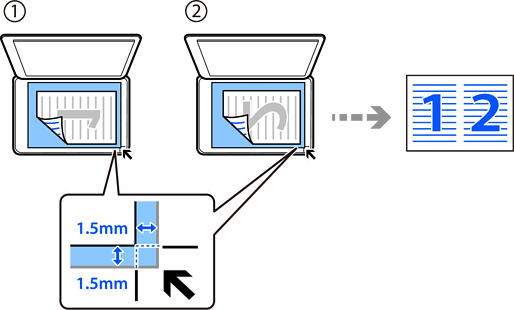
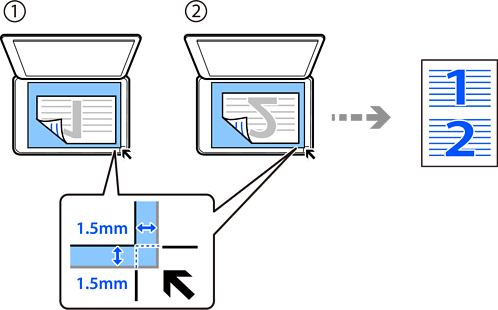
Place the second page of the original, and then press the  button.
button.
The size and border of the copied image are slightly different from the original.