This section explains how to use the Copy menu on the control panel to copy originals.
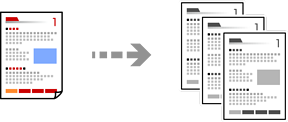
Load paper in the printer.
Place the originals.
Select Copy on the home screen.
To select an item, use the



 buttons, and then press the
OK button.
buttons, and then press the
OK button.
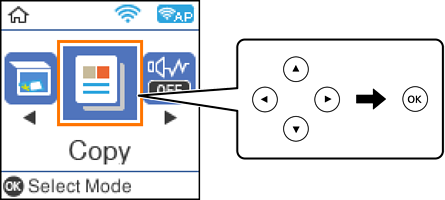
Set the number of copies using the 
 button.
button.
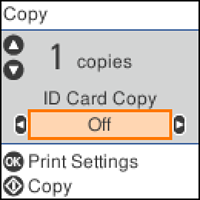
Press the OK button to display and check the print settings, and then change the settings as necessary.
To change the settings, press the  button, specify the setting menu using the
button, specify the setting menu using the 
 buttons, and then change the settings using the
buttons, and then change the settings using the 
 buttons. When you have finished, press the OK button.
buttons. When you have finished, press the OK button.
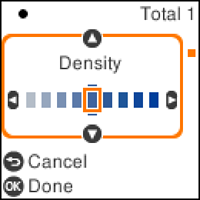
Press the  button.
button.
The size and border of the copied image are slightly different from the original.