After printing on the roll paper, follow the steps below to remove the roll paper.
Select Cut/Eject on the printer's control panel.
Select Cut and Eject.
The roll paper is moved to the cutting position.
Cut the ejected paper using scissors.
Select Done.
Open the roll paper unit. (Only for SC-P900 Series users)
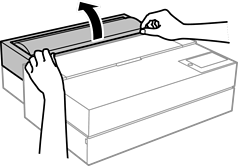
Remove the roll paper.