Be careful not to trap your hand or fingers when opening or closing the scanner unit. Otherwise you may be injured.
Never touch the buttons on the control panel while your hand is inside the printer. If the printer starts operating, it could cause an injury. Be careful not to touch the protruding parts to avoid injury.
Remove the rear cover.

Remove jammed paper from the rear cover.

Remove the jammed paper.
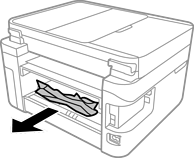
Insert the rear cover in the printer.
Close the document cover if it is open.
Open the scanner unit with both hand until it locks.

Remove the jammed paper.
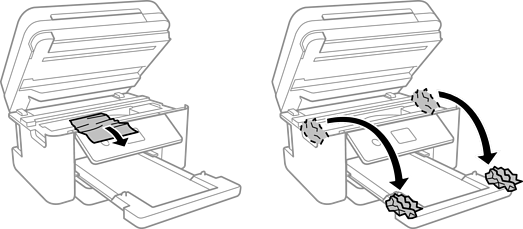
Do not touch the white flat cable and translucent film inside the printer. Doing so may cause a malfunction.

Close the scanner unit.

The scanner unit is designed to close slowly and resist a little as a precaution against catching fingers. Continue to close even if you feel some resistance.