You can print by specifying the pages and multiple paper sources. This section uses the procedure for printing on different colored paper as shown in the figure as an example.
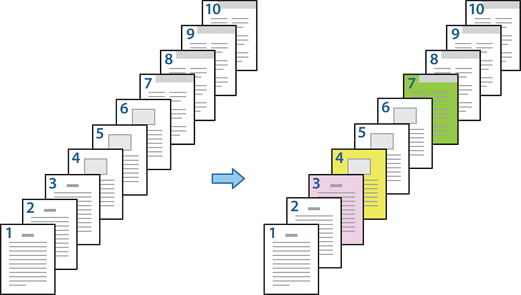
Load the paper for printing in the printer as shown below.
Paper Cassette 1: white paper (plain paper), Paper Cassette 2: pink paper, Paper Cassette 3: yellow paper, Paper Cassette 4: green paper
Open the file you want to print on your computer.
Display the Main tab on the printer driver screen, and select Off from 2-Sided Printing.
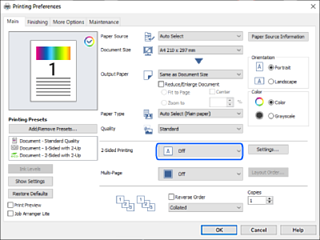
Select Set separately for each paper from Paper Source.
On the screen displayed, set Front Cover/First Page, Other Pages, and Back Cover/Last Page.
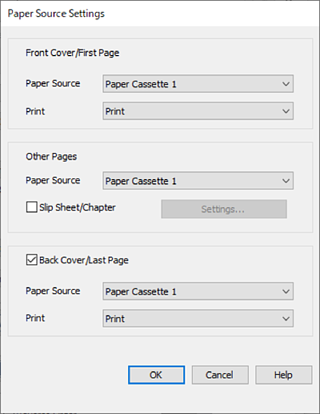
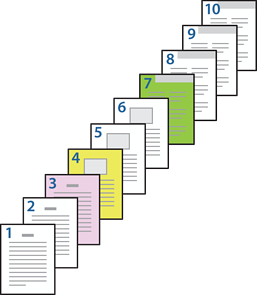
Make detailed settings for the second and subsequent sheets (pages 2 to 9). Select Slip Sheet/Chapter and click Settings to open the detailed settings screen.
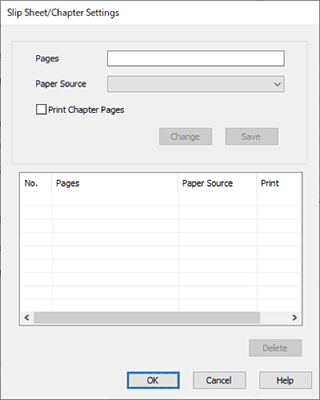
Enter the page number to be printed by specifying the paper source in Pages.
Pages: 3
Select the paper source you want to use for the specified pages from Paper Source.
Paper Source: Paper Cassette 2
Select Print Chapter Pages and click Save.
Follow steps 7 to 9 to save the next specific pages and paper source settings.
Pages: 4, Paper Source: Paper Cassette 3
Pages: 7, Paper Source: Paper Cassette 4
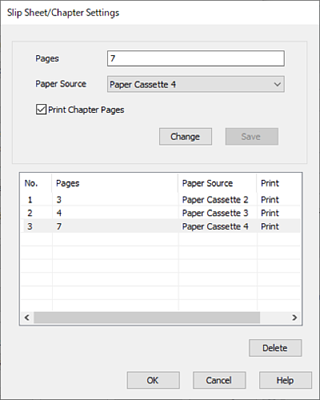
Click OK to close the Slip Sheet/Chapter Settings screen, and then click OK to close the Paper Source Settings screen.
Set the other items on the Main, Finishing or More Options tabs as necessary, and then click OK.
Click Print.