You can insert a slip sheet by specifying the page and paper spurce. This section uses the procedure for inserting a slip sheet before pages 4 and 7 as shown in the figure as an example.
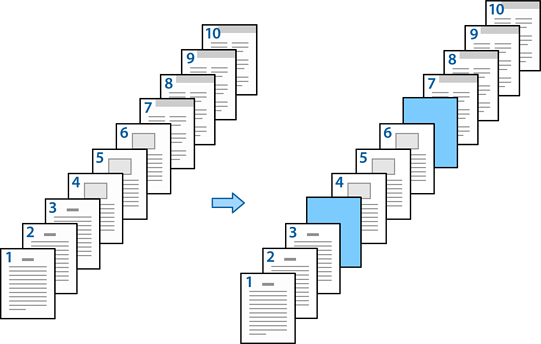
Load the slip sheet to be inserted between pages in the printer as shown below.
Paper Cassette 1: white paper (plain paper), Paper Cassette 2: light blue paper (slip sheet)
Open the file you want to print on your computer.
Display the Main tab on the printer driver screen, and select Off from 2-Sided Printing.
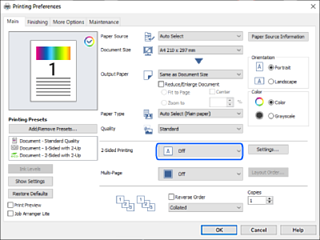
Select Set separately for each paper from Paper Source.
On the screen displayed, set Front Cover/First Page, Other Pages, and Back Cover/Last Page.
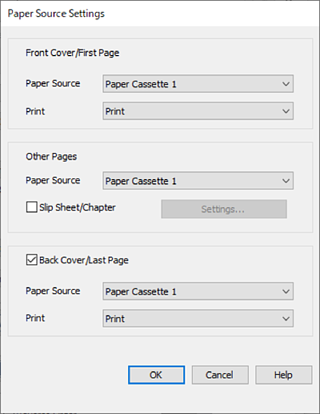
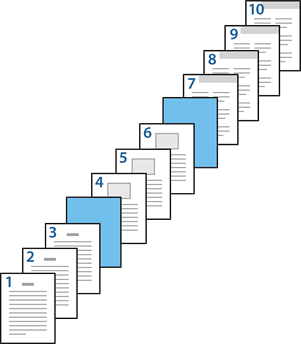
Make detailed settings for the second and subsequent sheets (pages 2 to 9). Select Slip Sheet/Chapter and click Settings to open the detailed settings screen.
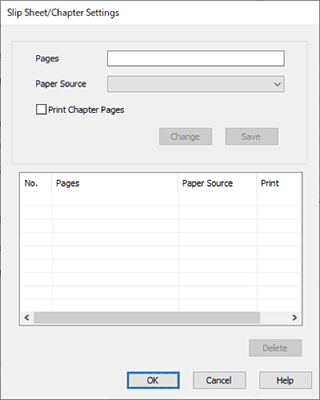
Enter the page number in Pages so that the slip sheet is inserted before the specified page.
Pages: 4,7
Select the paper source in which the slip sheet is loaded from Paper Source.
Paper Source: Paper Cassette 2
Do not select Print Chapter Pages, and then click Save.
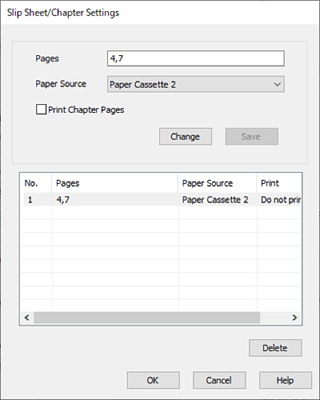
Click OK to close the Slip Sheet/Chapter Settings screen, and then click OK to close the Paper Source Settings screen.
Set the other items on the Main, Finishing or More Options tabs as necessary, and then click OK.
Click Print.