You can insert separator sheets between copies or jobs. Use plain paper, thick paper, or high-quality paper with a thickness of up to 160 g/m² as a separator sheet.
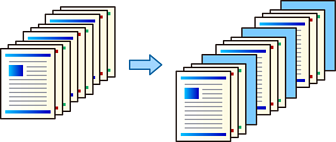
When different users send print jobs from the computer, you can also insert separator sheets between users from Settings > General Settings > Printer Settings > Universal Print Settings > Insert Sheets per User.
On the printer driver's Finishing tab, click Separator Sheet next to Paper Source, and then select the method for inserting separator sheets between printouts.
Select the paper source for the separator sheets.
For Insert sheet between copies, select the number of copies to print before a separator sheet is inserted as the Insert sheet after every setting.
You need to set multiple numbers of copies as the Copies setting on the Main tab.
Click OK to close the Separator Sheet Settings window.
Set the other items on the Main, Finishing or More Options tabs as necessary, and then click OK.
Click Print.