You can reduce or enlarge the size of a document by a specific percentage.
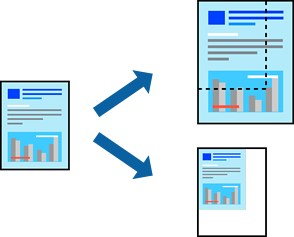
On the printer driver's Main tab, select the document size from the Document Size setting.
Select the paper size you want to print on from the Output Paper setting.
Select Reduce/Enlarge Document, Zoom to, and then enter a percentage.
Set the other items on the Main, Finishing or More Options tabs as necessary, and then click OK.
Click Print.