You can copy originals and staple them or add punch holes.
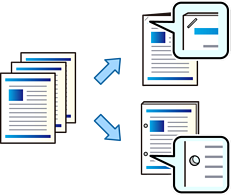
Adjust the data so that it is not printed at the punch position. If you punch on the printed area, it may cause punch failure or a paper jam.
Place the originals.
Select Copy on the home screen.
If there is an image at the punch position, secure a binding width of 18 mm or more before copying. You can set the binding margin from Binding Margin on the Advanced tab.
For details on how to create a binding, see "Related Information" below.
Select the Basic Settings tab, and then select Finishing.
Select the staple position in the Staple option or the punch holes position in the Punch option, and then select OK.
Tap  .
.