You can adjust the colors used in the print job. These adjustments are not applied to the original data.
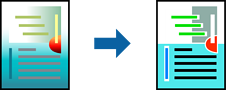
PhotoEnhance produces sharper images and more vivid colors by automatically adjusting the contrast, saturation, and brightness of the original image data.
PhotoEnhance adjusts the color by analyzing the location of the subject. Therefore, if you have changed the location of the subject by reducing, enlarging, cropping, or rotating the image, the color may change unexpectedly. If the image is out of focus, the tone may be unnatural. If the color is changed or becomes unnatural, print in a mode other than PhotoEnhance.
On the printer driver's More Options tab, select the method of color correction from the Color Correction setting.
Set the other items on the Main, Finishing or More Options tabs as necessary, and then click OK.
Click Print.