You can print information such as a user name and printing date in headers or footers.
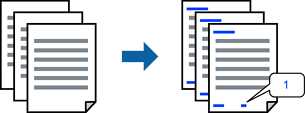
On the printer driver's More Options tab, click Watermark Features, and then select the Header/Footer checkbox.
Select Settings, select the items you want to print, and click OK.
To specify the first page number, select Page Number from the position you want to print in the header or footer, and then select the number in Starting number.
If you want to print text in the header or footer, select the position you want to print, and then select Text. Enter the text you want to print in the text input field.
Set the other items on the Main, Finishing or More Options tabs as necessary, and then click OK.
Click Print.