You can print ID photos using data on a memory device. Two copies of one photo are printed at two different sizes, 50.8×50.8 mm and 45.0×35.0 mm, on 10×15 cm (4×6 in.) size photo paper.
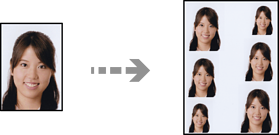
Load paper in the printer.
Loading Paper in the Paper Cassette 1
Insert a memory device into the SD card slot or the external interface USB port of the printer.
Select Print Photos on the control panel.
Select Collage > Print Photo ID.
When a message telling you that loading photos is complete is displayed, select OK.
Select  .
.
Select the photo you want to print on the select photo screen, and then select Done.
Select Single View, and then select  to edit the photo if necessary.
to edit the photo if necessary.
Select Next.
Make the settings on the Basic Settings tab, and then set the number of copies.
Select Advanced Settings tab, and then change the settings as necessary.
Select Basic Settings tab, and then tap  .
.