Available items on the Copy tab and Advanced Settings tab vary depending on the menu you selected.
 (2-Sided):
(2-Sided):
1→1-Sided
Copies one side of an original onto a single side of paper.
1→2-Sided
Copies two single-sided originals onto both sides of a single sheet of paper. Select the orientation of your original and the binding position of the paper.
 (Density):
(Density):
Increase the level of density by using + when the copying results are faint. Decrease the level of density by using - when ink smears.
 (Reduce/Enlarge):
(Reduce/Enlarge):
Configures the magnification ratio of the enlargement or reduction. Select the value and specify the magnification used to enlarge or reduce the original within a range of 25 to 400%.
Actual Size
Copies at 100 % magnification.
Auto Fit Page
Detects the scan area and automatically enlarges or reduces the original to fit to the paper size you selected. When there are white margins around the original, the white margins from the corner mark of the scanner glass are detected as the scan area, but the margins at the opposite side may be cropped.
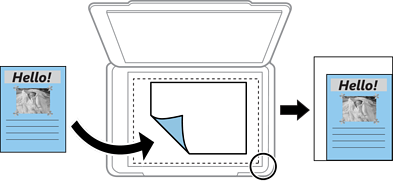
10x15cm→A4, A4→10x15cm, and so on
Automatically enlarges or reduces the original to fit to a specific paper size.
 (Paper Setting):
(Paper Setting):
Select the paper source that you want to use. Select  to select the paper size and the paper type you loaded.
to select the paper size and the paper type you loaded.
Single Page
Copies a single-sided original onto a single sheet.
2-up
Copies two single-sided originals onto a single sheet in 2-up layout.
Off
Copies one facing page of a book onto a single side of paper. This menu is only displayed in the Book Copy menu.
2-up
Copies two facing pages of a book onto a single side of paper. This menu is only displayed in the Book Copy menu.
Select the type of your original. Copies in optimal quality to match the type of original.
Select the quality for copying. Selecting High provides higher quality printing, but the printing speed may be slower. If you want to print on plain paper using a much higher quality, select Best. Note that the printing speed may slow down considerably.
Detects the paper color (background color) of the original document, and removes or lightens the color. Depending on the darkness and vividness of the color, it may not be removed or lightened.