This section explains how to use the Copy menu on the control panel to copy originals.
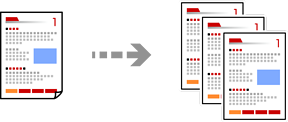
Load paper in the printer.
Loading Paper in the Paper Cassette 1
Place the originals.
Select Copy on the control panel.
Select the Copy tab, and then change the settings as necessary.
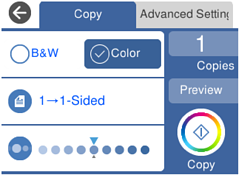
Select the Advanced Settings tab, and then change the settings as necessary.
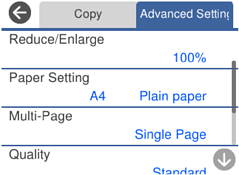
Select the Copy tab, and then set the number of copies.
Tap  .
.
If you select Preview, you can check the scanned image.
The color, size, and border of the copied image are slightly different from the original.