Copy multiple originals on both sides of the paper.
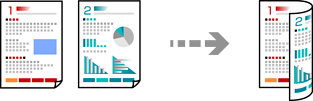
Load paper in the printer.
Loading Paper in the Paper Cassette 1
Place the originals.
Select Copy on the control panel.
Select  (2-Sided) on the Copy tab.
(2-Sided) on the Copy tab.
Select 1→2-Sided.
Specify Original Orientation and Binding Margin, and then select OK.
You can check the finished image on the right-side of screen.
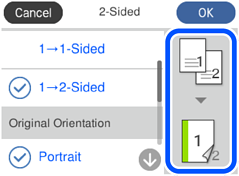
Change the other settings as necessary.
Select the Advanced Settings tab, and then change the settings as necessary.
Select the Copy tab, and then set the number of copies.
Tap  .
.
If you select Preview, you can check the scanned image.
The color, size, and border of the copied image are slightly different from the original.