Scanning and Saving Documents
This section explains how to scan the document and save to a PDF file using Auto Mode.
-
Load the originals in your scanner.
Note:See the User's Guide supplied with the scanner for details on loading originals.
-
Start Epson ScanSmart.
-
To scan from the scanner, press the start button on the scanner.The originals start scanning and Epson ScanSmart opens.Note:
If you cannot start scanning from the start button on the scanner, see the Troubleshooting link in Related Information at the end of the chapter.
-
To scan from the computer, open Epson ScanSmart.Select the Scan area, and then click SCAN.
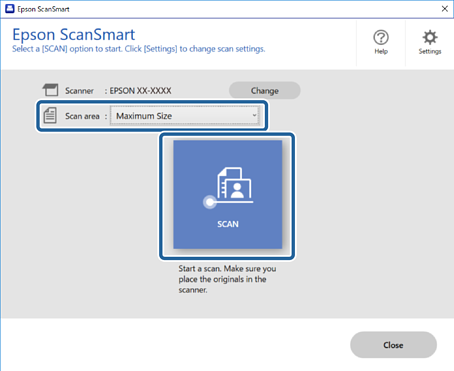 Note:
Note:Depending on your product, select Increases the scan speed using the black & white setting if color scans from the ADF are taking too long. This item is only available when you are using Auto Mode.
-
-
Check the scanned images, and organize them if necessary.
-
You can also scan and add originals from Scan.
-
You can use the buttons at the top of the screen to delete, rotate, crop, or merge the scanned images.
-
If you do not want to organize scanned images each time, select Skip this screen next time.
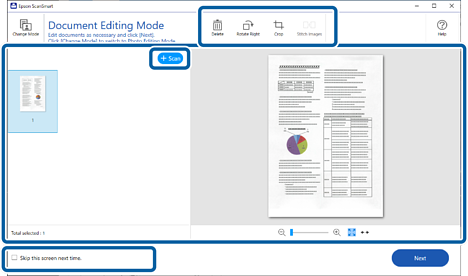 Note:
Note:If you want to edit using Photo Editing Mode, click the Change Mode button to change the mode.
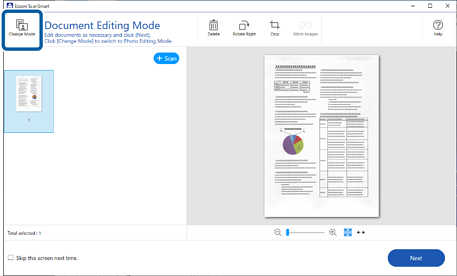
-
-
Click Next.
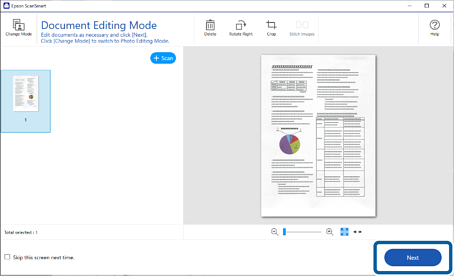
-
Click Save on the Select Action window.
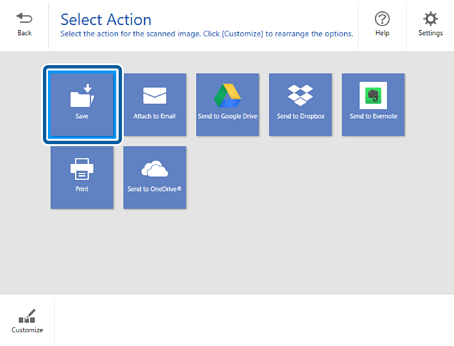
-
Check or change the settings as necessary.
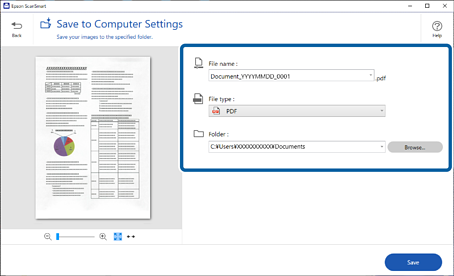 Note:
Note:-
You can change the file naming methods. Click
 Back to return to the Select Action window, and then click the
Back to return to the Select Action window, and then click the  Settings. Click the File Name Settings tab to change the file naming methods.
Settings. Click the File Name Settings tab to change the file naming methods.
-
When you select Searchable PDF as the File type setting, select a language from the OCR Language list.
-
If the OCR component is not installed, a message is displayed asking if you want to download it. Click Yes to start downloading.
-
-
Click Save.
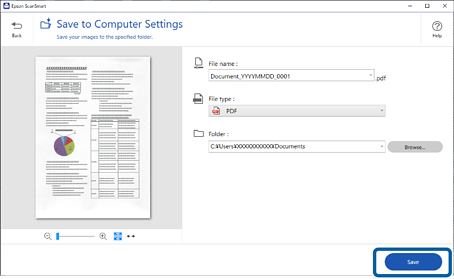
The scanned image is saved to the specified folder.
