Save the scanned image to a specified folder on a network.
You need to make settings in advance. See the following link for details on the work flow for making settings.
Scan to Network Folder/FTP Feature Work Flow
Before scanning, make sure the scanner’s Date/Time and Time Difference settings are correct.
If you need to make changes, select Settings > Basic Settings > Date/Time Settings on the control panel.
Place the original.
Example: For standard paper
Select Network Folder/FTP on the home screen on the control panel.
Specify the destination on the Destination tab.
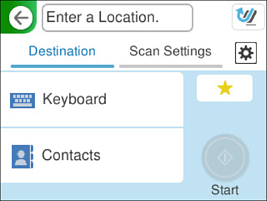
Select the Scan Settings tab, check settings such as the save format, and then change them if necessary.
Scan Menu Options for Scanning to a Folder
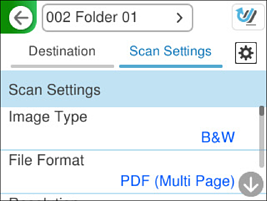
Select  , check the Scanner Settings, and then change them if necessary.
, check the Scanner Settings, and then change them if necessary.
You can change the settings such as Paper Protection.
Select the Destination tab again, and then tap  .
.
Select  to save your settings as a preset.
to save your settings as a preset.
Scanned images are saved in the destination network folder.