Job Arranger Lite allows you to combine several files created by different applications and print them as a single print job. You can specify the print settings for combined files, such as multi-page layout, and 2-sided printing.
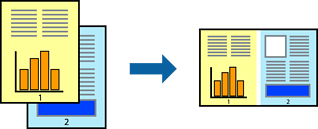
Load paper in the printer .
Open the file you want to print.
Select Print or Print Setup from the File menu.
Select your printer.
Select Preferences or Properties to access the printer driver window.
Select Job Arranger Lite on the Main tab, and then click OK.
Click Print.
When you start printing, the Job Arranger Lite window is displayed.
With the Job Arranger Lite window opened, open the file that you want to combine with the current file, and then repeat the above steps.
When you select a print job added to Print Project Lite in the Job Arranger Lite window, you can edit the page layout.
Click Print from the File menu to start printing.
If you close the Job Arranger Lite window before adding all the print data to the Print Project, the print job you are currently working on is canceled. Click Save from the File menu to save the current job. The extension of the saved files is "ecl".
To open a Print Project, click Job Arranger Lite on the printer driver's Maintenance tab to open the Job Arranger Lite window. Next, select Open from the File menu to select the file.