You can print several pages of data on a single sheet of paper.
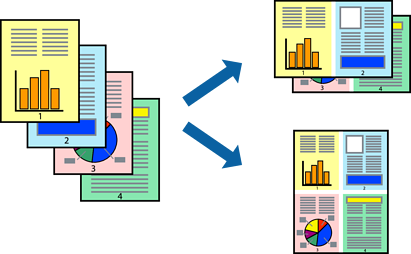
Load paper in the printer .
Open the file you want to print.
Select Print from the File menu or another command to access the print dialog.
Select Layout from the pop-up menu.
Set the number of pages in Pages per Sheet, the Layout Direction (page order), and Border.
Set the other items as necessary.
Click Print.