You can reduce or enlarge the size of a document by a specific percentage.
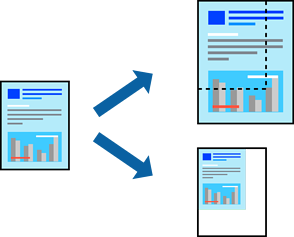
This feature is not available with borderless printing.
Load paper in the printer .
Open the file you want to print.
Select Print or Print Setup from the File menu.
Select your printer.
Select Preferences or Properties to access the printer driver window.
On the printer driver's More Options tab, select the document size from the Document Size setting.
Select the paper size you want to print on from the Output Paper setting.
Select Reduce/Enlarge Document, Zoom to, and then enter a percentage.
Set the other items on the Main and More Options tabs as necessary, and then click OK.
Click Print.