You can print several pages of data on a single sheet of paper.
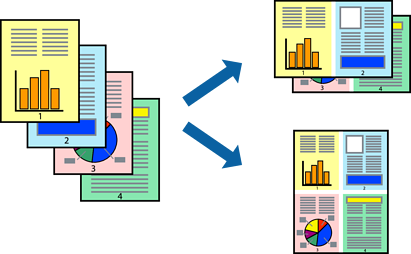
This feature is not available with borderless printing.
Load paper in the printer .
Open the file you want to print.
Select Print or Print Setup from the File menu.
Select your printer.
Select Preferences or Properties to access the printer driver window.
On the printer driver's Main tab, select 2-Up, 4-Up, 6-Up, 8-Up, 9-Up, or 16-Up as the Multi-Page setting.
Click Layout Order, make the appropriate settings, and then click OK.
Set the other items on the Main and More Options tabs as necessary, and then click OK.
Click Print.