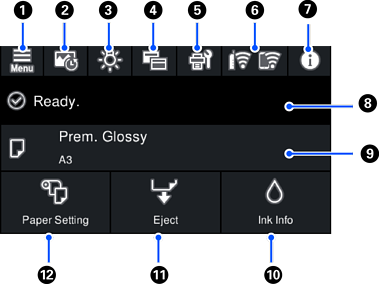
|
|
 |
Displays the Menu screen. You can make settings related to printer features and operations. |
|
|
|
 |
Displays the Print Information Sheet screen. You can check the last 12 print histories. For example, if you print three copies of a photo, the printer saves three print histories. See the related link information for details on how to print the photo information sheet. |
|
|
|
 |
Allows you to turn on or off the printer's interior light. |
|
 |
Indicates the light is on. |
||
 |
Indicates the light is off. |
||
|
|
 |
Allows you to switch the view of the home screen and the printing screen. See the related link information for more details. |
|
|
|
 |
Displays the Maintenance screen. Displays the menus recommended to improve the quality of your printouts such as unclogging nozzles by printing a nozzle check pattern and performing head cleaning, and improving blurring or banding in your printouts by aligning the print head. |
|
|
|
 |
Displays the network connection status. See the following for more details. |
|
|
|
 |
Displays the Printer Status screen. The number displayed indicates the number of notifications. |
|
|
|
Displays the printer status. |
||
|
|
Displays the paper settings. |
||
|
|
 |
Displays the Supply Status screen. You can check the approximate ink levels and the approximate service life of the maintenance box. |
|
|
|
 |
You can eject paper that has been loaded. The following can be performed when roll paper is loaded.
|
|
|
|
 |
Displays the Paper Setting screen. You can select the paper size and paper type by selecting Paper Setting when paper is loaded. |
|