Before Using the Printer
Product Models and Supported Interfaces
Part Names
Setup
Basic Operations
Cleaning
Troubleshooting
Appendix
Top > Part Names > Top and Front
Top and Front
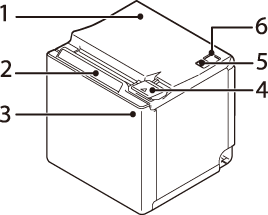
|
1 |
Roll paper cover |
Open this cover when installing or replacing the roll paper. |
|
2 |
Panel LED |
|
|
|
||
|
|
||
|
|
||
|
|
||
|
|
||
|
3 |
NFC Tag |
A mark is printed here to indicate the position of the NFC tag. To establish communication with an NFC device, bring the device close to this mark. |
|
4 |
Cover open lever |
Operate this lever to open the roll paper cover. |
|
5 |
|
Press this button once to feed the roll paper for one line. Hold down this button to continue feeding the roll paper. |
|
6 |
|
This switch turns the printer on or off. |
Before Using the Printer
Product Models and Supported Interfaces
Part Names
Setup
Basic Operations
Cleaning
Troubleshooting
Appendix
Top > Part Names > Top and Front
Top and Front
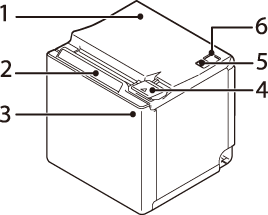
|
1 |
Roll paper cover |
Open this cover when installing or replacing the roll paper. |
|
2 |
Panel LED |
|
|
|
||
|
|
||
|
|
||
|
|
||
|
|
||
|
3 |
NFC Tag |
A mark is printed here to indicate the position of the NFC tag. To establish communication with an NFC device, bring the device close to this mark. |
|
4 |
Cover open lever |
Operate this lever to open the roll paper cover. |
|
5 |
|
Press this button once to feed the roll paper for one line. Hold down this button to continue feeding the roll paper. |
|
6 |
|
This switch turns the printer on or off. |

 Power LED: This turns on when the printer is on.
Power LED: This turns on when the printer is on. Error LED:
Error LED:  Paper LED: On indicates a paper out.
Paper LED: On indicates a paper out. Wi-Fi LED:
Wi-Fi LED:  Ethernet LED:
Ethernet LED:  Bluetooth LED:
Bluetooth LED:  Feed button
Feed button Power switch
Power switch