Before Using the Printer
Product Models and Supported Interfaces
Part Names
Setup
Basic Operations
Cleaning
Troubleshooting
Appendix
Top > Setup > Connecting Cables
Connecting Cables
Connect the AC adapter and the interface cable to the connectors.
 WARNING:
WARNING:Be sure to use the specified AC adapter [AC Adapter,C1 (Model: M235B)] only. Using another AC adapter may result in causing fire or shock.
-
Remove the cover if it is attached.
 Removing the Covers (Rear and Bottom)
Removing the Covers (Rear and Bottom)
-
Connect the AC adapter and the interface cable to the connectors at the bottom of the printer.
-
When using the optional wireless LAN unit, connect the unit to the USB connector (Type-A).
-
When using the optional customer display (DM-D30), connect the USB cable to the USB connector (Type-A).
-
When using both the customer display and the wireless LAN unit, connect the wireless LAN unit to the customer display. For instructions on the connection method, see the Technical Reference Guide or the user‘s manual of the customer display.
-
Reattach the cover.
Depending on attachment positions of the covers, paper eject position changes.
 Attaching the Covers (Rear and Bottom)
Attaching the Covers (Rear and Bottom)
-
Connect the interface cable to your device such as a computer.
-
Connect the AC cable plug to a power outlet.
For information on which connector is which type, see Connectors.
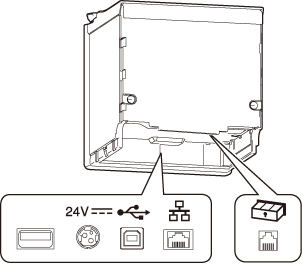
 Note:
Note: WARNING:
WARNING:-
Never insert the AC cable plug into a socket that does not meet the input voltage of the AC adapter. Doing so may result in damage to the printer.
-
Should a fault ever occur, immediately turn off the power to the printer and unplug the AC cable from the socket.
Before Using the Printer
Product Models and Supported Interfaces
Part Names
Setup
Basic Operations
Cleaning
Troubleshooting
Appendix
Top > Setup > Connecting Cables
Connecting Cables
Connect the AC adapter and the interface cable to the connectors.
 WARNING:
WARNING:Be sure to use the specified AC adapter [AC Adapter,C1 (Model: M235B)] only. Using another AC adapter may result in causing fire or shock.
-
Remove the cover if it is attached.
 Removing the Covers (Rear and Bottom)
Removing the Covers (Rear and Bottom)
-
Connect the AC adapter and the interface cable to the connectors at the bottom of the printer.
-
When using the optional wireless LAN unit, connect the unit to the USB connector (Type-A).
-
When using the optional customer display (DM-D30), connect the USB cable to the USB connector (Type-A).
-
When using both the customer display and the wireless LAN unit, connect the wireless LAN unit to the customer display. For instructions on the connection method, see the Technical Reference Guide or the user‘s manual of the customer display.
-
Reattach the cover.
Depending on attachment positions of the covers, paper eject position changes.
 Attaching the Covers (Rear and Bottom)
Attaching the Covers (Rear and Bottom)
-
Connect the interface cable to your device such as a computer.
-
Connect the AC cable plug to a power outlet.
For information on which connector is which type, see Connectors.
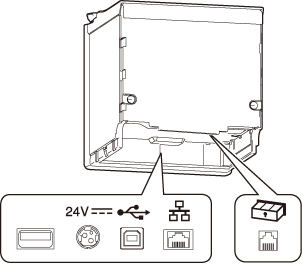
 Note:
Note: WARNING:
WARNING:-
Never insert the AC cable plug into a socket that does not meet the input voltage of the AC adapter. Doing so may result in damage to the printer.
-
Should a fault ever occur, immediately turn off the power to the printer and unplug the AC cable from the socket.
