Before Using the Printer
Part Names
Setup
Basic Operations
Cleaning
Troubleshooting
Product Specifications
Appendix
Top > Troubleshooting > Meanings of LED Indications
Meanings of LED Indications
The LED lights on the printer indicate printer status and communication status.
If an error or trouble occurs, check to see which LED light stays on or off, or is flashing.
For explanation of the LED lights, see Panel LED.
Printer Status Indications
 : Ignore the LED lights shown with this icon in the table.
: Ignore the LED lights shown with this icon in the table.
|
Panel LED |
Printer status and troubleshooting |
 |
Normal status. The printer is ready to print. If you are unable to print, check the communication status between the printer and the device. The communication status can be checked with the Ethernet LED, Wi-Fi LED, and Bluetooth LED. |
 |
The printer is in the initializing process to start after power-on. Wait until the printer goes into the normal mode. |
 |
|
 |
The roll paper is not detected correctly. Check that there is enough paper left in the roll and that the roll paper is loaded correctly. |
 |
The printer is running out of roll paper. |
 When the error LED continues to flash. |
Immediately turn off the printer, wait for 10 seconds, and then restart it. If the error LED still flashes after restarting, the printer may be malfunctioning. Contact your qualified service personnel. |
 When the error LED flashes for 5 seconds and then goes off after the device is connected. |
An unsupported device is connected to the USB-A connector or USB-C connector. |
Network Connection Status Indications
|
Panel LED |
Printer status |
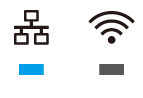 |
A LAN cable is connected and the printer is ready to communicate. |
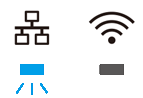 |
A LAN cable is connected and in the process of obtaining an IP address. |
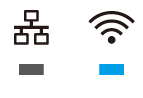 |
The printer is connected to Wi-Fi and is ready to communicate. |
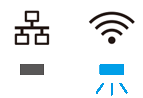 |
Connected to Wi-Fi and in the process of obtaining an IP address. |
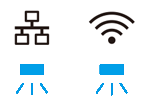 |
The network firmware is being started. |
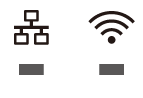 |
The printer is not connected to Ethernet nor Wi-Fi. |
Bluetooth Communication Status Indications
|
Panel LED |
Printer status |
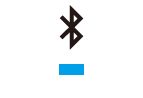 |
The printer is connected via Bluetooth and is ready to communicate. |
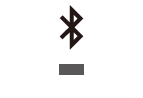 |
The printer is not connected via Bluetooth. |
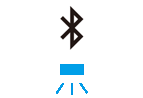 |
The printer is waiting to be paired with another device. |
Other Problems
-
If your printout is faint, see Printout is Faint.
-
If none of the LED lights turn on, check whether the power supply cable is correctly connected to the printer and the socket.
Before Using the Printer
Part Names
Setup
Basic Operations
Cleaning
Troubleshooting
Product Specifications
Appendix
Top > Troubleshooting > Meanings of LED Indications
Meanings of LED Indications
The LED lights on the printer indicate printer status and communication status.
If an error or trouble occurs, check to see which LED light stays on or off, or is flashing.
For explanation of the LED lights, see Panel LED.
Printer Status Indications
 : Ignore the LED lights shown with this icon in the table.
: Ignore the LED lights shown with this icon in the table.
|
Panel LED |
Printer status and troubleshooting |
 |
Normal status. The printer is ready to print. If you are unable to print, check the communication status between the printer and the device. The communication status can be checked with the Ethernet LED, Wi-Fi LED, and Bluetooth LED. |
 |
The printer is in the initializing process to start after power-on. Wait until the printer goes into the normal mode. |
 |
|
 |
The roll paper is not detected correctly. Check that there is enough paper left in the roll and that the roll paper is loaded correctly. |
 |
The printer is running out of roll paper. |
 When the error LED continues to flash. |
Immediately turn off the printer, wait for 10 seconds, and then restart it. If the error LED still flashes after restarting, the printer may be malfunctioning. Contact your qualified service personnel. |
 When the error LED flashes for 5 seconds and then goes off after the device is connected. |
An unsupported device is connected to the USB-A connector or USB-C connector. |
Network Connection Status Indications
|
Panel LED |
Printer status |
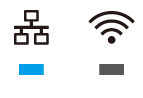 |
A LAN cable is connected and the printer is ready to communicate. |
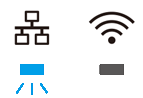 |
A LAN cable is connected and in the process of obtaining an IP address. |
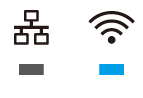 |
The printer is connected to Wi-Fi and is ready to communicate. |
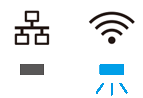 |
Connected to Wi-Fi and in the process of obtaining an IP address. |
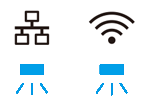 |
The network firmware is being started. |
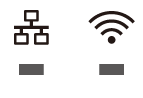 |
The printer is not connected to Ethernet nor Wi-Fi. |
Bluetooth Communication Status Indications
|
Panel LED |
Printer status |
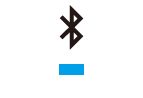 |
The printer is connected via Bluetooth and is ready to communicate. |
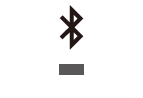 |
The printer is not connected via Bluetooth. |
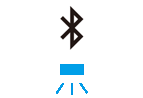 |
The printer is waiting to be paired with another device. |
Other Problems
-
If your printout is faint, see Printout is Faint.
-
If none of the LED lights turn on, check whether the power supply cable is correctly connected to the printer and the socket.

